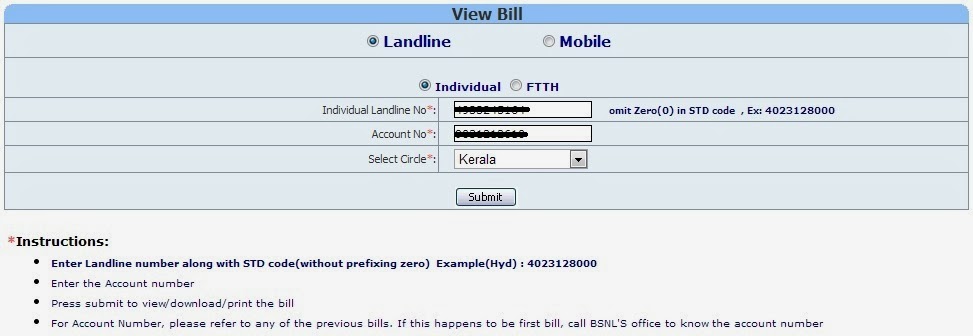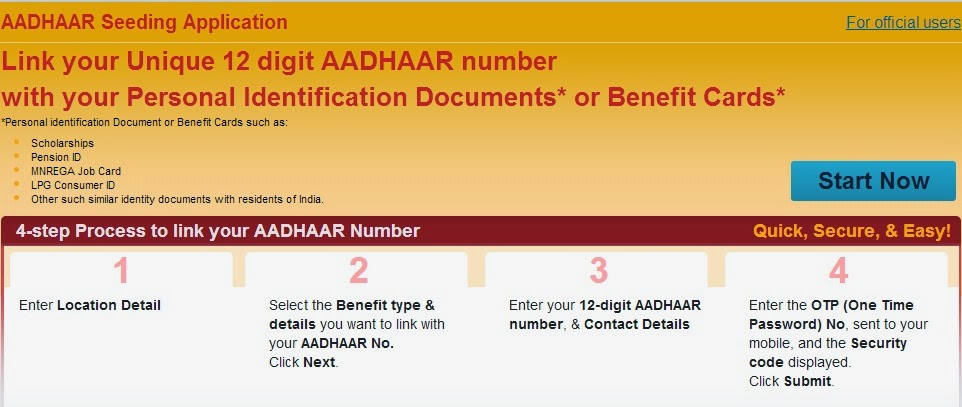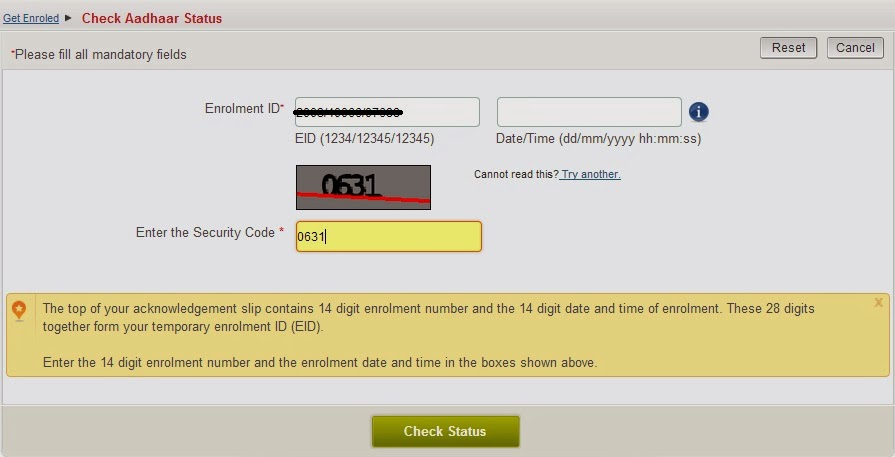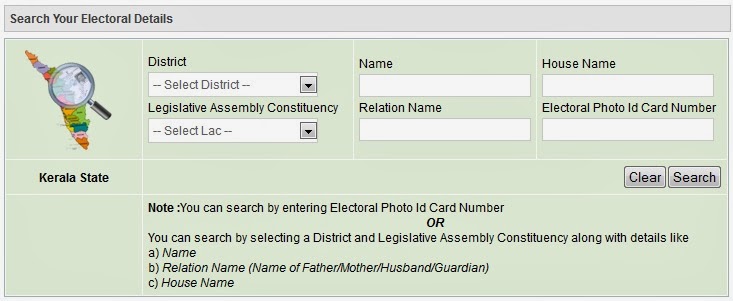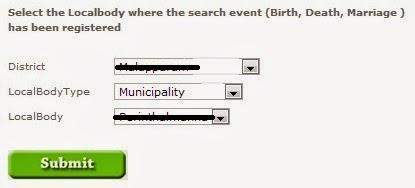View and Pay BSNL Telephone Bill
View Land Line Bill through Portal:
You will need to provide the following details to view the bill – Landline No (including STD code without zero), Account No and the Circle (Kerala). You can get the Account No from any of the previous physical copy of the bill. Click Submit after entering these details.
The latest two bills available would be displayed in the next page along with the details – Phone No, Customer Name, Invoice No, Invoice Date, Due Date and Amount Due. Click on View Bill to open the bill in a PDF format.
The PDF would be a single page e-bill with the basic details included. This can be saved for reference later.
A more detailed version of the e-bill can be downloaded from the BSNL Customer Care Portal which will be detailed further below.
Land line bill payment through portal can be done in two ways – Quick Pay and Registration. Through Quick Pay, you just need to know the land line phone number and the outstanding amount on the phone can be quickly paid online. Click here to open the Quick Pay page, where you need to enter the Land Line Phone Number for which you need to pay the bill, your Mobile Number and Email Address to receive bill payment receipt. Choose Individual Bills from the radio button choices and also enter the captcha code displayed on the web page and click Submit.
The details of the land line connection along with the bill details will be displayed in the next page – Customer’s Name, Circle, Telephone Number, Bill Amount, Bill Number, Bill Date and Pay By Date. Choose the payment option you will to make the payment through. A popup with the transaction reference id will be displayed. Note this number for use later.
A page with different Payment Mode will be displayed. Choose the required option and click Submit.
If Credit/Debit card is opted, you will be taken to the payment page where you need to provide Card Number, Name on Card, Expiry Date and CVV Number. After clicking on Make Payment, you may be required to provide the 3D Secure Id if enabled in your card. Once the payment is processed, the payment receipt will be displayed and the same will be received in your mobile and email id provided during the start of the quick pay.
Through Registration, you need to create a new profile and login to the portal. You will have the option to add any number of land line connection to the profile. The outstanding on these added land line connections will be displayed on the profile page as and when the bills are generated for these connections. The outstanding amount can be paid directly from the portal for each of the registered connection.
Click here to open the Profile Registration page. Provide the required details for registration – Name, Nick Name, Contact Number, Mobile Number, Email Address, Address, City, State, Pin Code, Username, Password. Click Submit after all the details are entered. You will be displayed a message that your registration is successful.
After registration, you will be taken to the login page when you click on Continue. Enter the Username and Password you provided during registration and login.
You will be taken to the profile Home Page. Initially no accounts will be registered in the profile. Click on the link at the bottom to Add Phone Account.
In the Add Phone Account page, choose the Circle and STD Code and provide Phone Number and Account Number for your land line connection. Click Submit after entering the details.
The information entered will be displayed again and you can opt for e-bill and payment alerts also. Click Add to confirm the details.
The phone account will be added to your profile. Click Continue to navigate to the home page and view the outstanding amount in your land line connection.
The home page will now display the details of the phone account you have just added. You will be displayed Phone Number, Circle, Bill Number, Bill Amount, Due Date, Due In (days) and Status. You can click on the Pay Now button to proceed to make the payment. If there is no outstanding amount to be paid, the Pay Now button will be disabled.
After you click Pay Now, you will be taken to the Payment Mode page as seen in the quick pay option where you can select from the different payment modes – credit card, debit card, internet banking, mobile payment, cash cards etc. The procedure is the same as explained in the quick pay section. After the payment is made, receipt details will be sent to your registered mobile number and also to email id
Website URL:
The above features are available from the BSNL Online Portal. The Website URL of the portal is http://portal.bsnl.in/
Information on the viewing more detailed land line bill online and placing service and account level requests through Customer Care Portal will be updated soon.